You know what it's like to sit through a bad presentation – slides packed with dense text and cheesy transitions leaving you confused, bored, or both.
But it doesn't have to be that way. A presentation made using software that offers engaging visuals and animations can really grab an audience's attention, get them engaged, and make sure they actually remember the information.
Although Microsoft Powerpoint has become almost synonymous with presentations, it isn't the only way to get your slides on screen. If you don't fancy paying for a Microsoft Office subscription, there are lots of free tools that will help you create attention-grabbing slideshows, and are quick and easy to use.

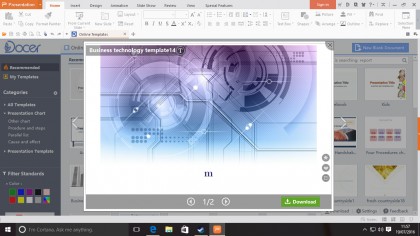
Once known as Kingsoft Office, WPS Office Free is, in interface terms, about as close to Microsoft's office software as you're likely to find. WPS Presentation (its PowerPoint-alike) has enough muscle to perform just about every task you'd expect of a slideshow app.
WPS Presentation is fully compatible with PPT and PPTX files, and incredibly stable – as you might expect from commercial software that's been around for this long. The range of templates on offer is particularly impressive, and there's also a stack of animations, transitions and effects to choose from. There's even support for embedding numerous different file types including Flash SWF files and most video formats.
This flexibility makes WPS Office Free the best free presentation software. Read on for four more of the best tools for bringing your slideshows to life.

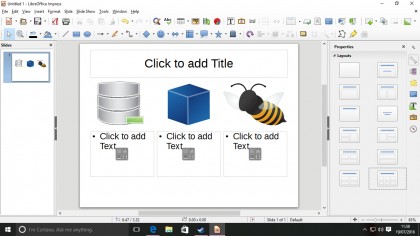
LibreOffice's free presentation software, Impress, has an, er, impressive pedigree. It also has a raft of features and templates at its disposal, but don't make the mistake of thinking it's an exact PowerPoint analog.
Certain features of more modern PowerPoint versions aren't included (internet broadcast, collaboration, animated diagrams) though LibreOffice Impress adds some pretty cool features of its own, like various export formats including SWF, import compatibility with Keynote files, and full support for embedding fonts in your presentations. Plus, of course, it's completely free open source software.
There's another benefit, too: you'll need to do some heavy work to get Office 365 running on anything earlier than Windows 7, but LibreOffice Impress maintains compatibility right back to Windows XP.

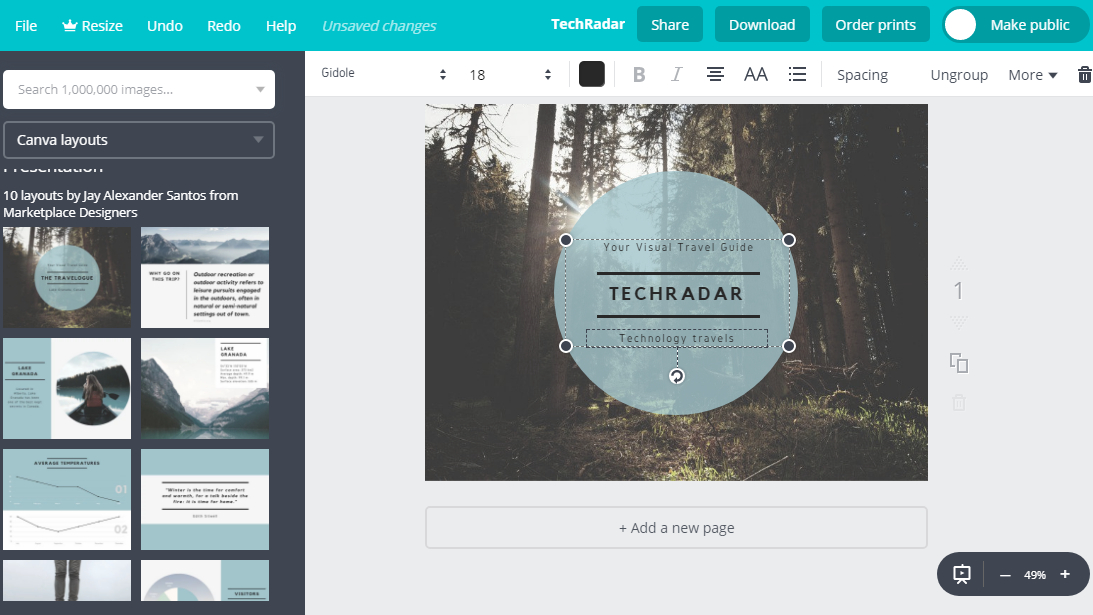
You might be familiar with its superb photo editor, but Canva also offers an excellent browser-based presentation tool.
Canva is extremely simple to use – just sign up for a free account (or log in with your Google or Facebook account), then pick a template to get started. Some designs are exclusive to premium account holders, but there's a huge choice of free options to choose from.
Once you've picked a template, you'll be given a choice of page templates so you can make a smart, cohesive presentation. Select one, then double-click an element in the editing window to begin customizing it.
You can't import and edit Microsoft PowerPoint documents in Canva, but you can invite others to collaborate, share the completed presentation online, or export it as a PDF, JPG or PNG file.
There are no flashy transitions for animations, but that's no loss; Canva focuses on what's important: presenting information in a way that's attractive and, most importantly, easy to read and interpret.

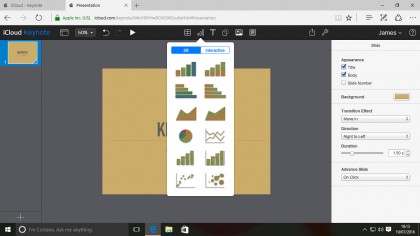
Apple's flagship presentation software is, in our opinion, the best part of the suite formerly known as iWork, and it's free to anyone who owns a post-2013 Mac. However, we think Keynote's best incarnation is the one that comes as part of its iCloud online app suite, mainly because anyone with an Apple ID – whether they're using macOS, Windows or Linux – gets free access through a web browser.
iCloud Keynote a pretty good translation of the package, though it's a little closer to the iOS version than the desktop one. This means there are a few caveats you'll have to live with. Documents created with the full version sometimes include elements which aren't supported by the online version, and while you'll have no problem creating some very flashy presentations with the numerous 4:3 and 16:9 templates, the simplistic tools mean they won't match the complexity of those created by its desktop counterpart.
Anything you do create can be shared online by sending simple link to any recipient, or you can take your pick of Keynote, PDF or Powerpoint downloads.

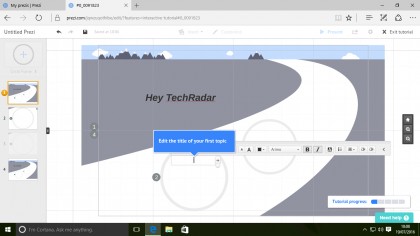
Prezi's take on presentations is very different, since it does away with slide decks altogether in favour of a massive canvas. Cram it full of all your pertinent info, lock off views representing the most important areas, then zoom, twist, reveal and jump between them for a truly dynamic presentation.
It's all very special and next-generation, and it's certainly easy enough to get some brilliant looks out of Prezi's online presentation tools, but there are some big downsides too. Primarily, the free edition makes all of your presentations public by default, presumably to discourage business users from exploiting the tool without paying for it.
There's a secondary negative too: many people, faced with Prezi's sometimes unpredictable movements, find themselves becoming somewhat seasick when watching particularly active presentations. Be careful with your movements, and watch a few of the advice videos on Prezi's site so you're sure you're doing it right.
- Need a full office suite? Check out our guide to the best free options
from blogger-2 http://ift.tt/2gs0TyT
via IFTTT
No comments:
Post a Comment