Note: Our power user Linux distros round-up has been fully updated. This feature was first published in May 2013.
The Linux power user is a celebrated breed, and one that does not simply burst fully-formed from the earth. All newbies must toil long and hard with their Linux installations before they can describe themselves as one.
At the very least, the power user will have a great degree of skill concerning all things Linux, whether it's the kernel, Bash or package management systems – and they won’t be afraid to get their hands dirty in the name of configuring the system.
It seems, in many ways, that power users are a dying breed. Almost all modern Linux distributions require little effort to get up and running, or to install new software or configure basic functionality. By definition, no power user will want to run any of these distros. This is why, despite their popularity, the likes of Ubuntu and Mint are not featured here.
The Linux distributions in this feature are user-driven, not guided. This gives them much greater adaptability, as well as allowing them to perform a diverse range of tasks, from acting as a virtual jukebox at parties through to hosting complex websites.
The development methodology and underlying package management system are still relevant concerns, but if you're driven by the desire to squeeze every ounce of power out of your Linux distro, you have the makings of a power user.
How we tested...
All of the distros in this article have been around for a long time, and we’ve revised our appraisals of them over the course of several years. Each one has earned a large amount of kudos by offering unique perks or advantages over their peers, either in terms of software management or ease of installation.
All these distros are extremely stable and so our roundup isn't so much about performance as adaptability. We're looking for things that make them ideal for experienced Linux users who are tired of newbie-oriented distros and want to do more with their Linux machines. This is possible only when you have great control over every aspect of a distro.
The ideal distro for power users is one that encourages tinkering extensively with all the different aspects of the OS, and makes you work towards your goal of a perfect system.
- Linux Format is the number one magazine to boost your knowledge on Linux, open source developments, distro releases and much more. Subscribe to the print or digital version of Linux Format here
Test 1: Installation
How easy is the first step?

These distros may be aimed at power users, but that doesn't mean you want to tear your hair out during the installation process, however much street cred you may stand to gain later on. It's not a question of how long it takes to install but rather how complicated the process is.
Slackware is one of our favourite distros, and its ncurses-based installer is very easy to navigate despite being very different. You may want to keep a copy of the Slackware book with you, naturally on a separate device.
Setup takes you through several installation steps including package selection. Pay special attention to the prompting mode and the software series. You can either install everything by selecting Full on the prompting mode, or select individual packages by choosing the Menu option.
You then have to select which software series to install. If you choose individual packages, the installer will not tell you how much space it will need – this is unlikely to be a problem on modern hard drives, but it’s still something to consider. Slackware gets a bad reputation because it doesn't offer a graphical installer, but it's still a very straightforward process.
Fedora and Debian both provide a graphical installation method more akin to those of mainstream consumer distros. The process is very simple, and several tasks – such as the partitioning of disks – can be automated, but it's best if you at least review the partitioning scheme or do it yourself, especially if there are existing partitions on the disk that you would like to preserve. Neither distro lets you select the packages to install when installing from the Live CD.
Arch is one of the easiest distros to install, although it's far from the most straightforward to get running since it doesn't provide a usable system post-installation. The most difficult step is network card configuration. If you're unable to configure your wireless card, you can run an Ethernet cable to your machine until the installation is done, and then try to configure the card later.
Once the base Arch system is installed, you move on to weightier things, such as installing the X window system, video drivers, if necessary, and the desktop environment. Even after that’s done, you still have to install all the apps you may want to use, such as Firefox, VLC, LibreOffice and others. This is complex, but at least the installation makes no assumptions about the way you're going to want to use your system, allowing you to configure it exactly as you wish.
Installing Gentoo is far more tedious than the other distros, because it makes even fewer assumptions: Gentoo is all about building itself specifically to your hardware, and to your precise needs and wants. As such, it makes you do everything from defining USE flags to compiling the kernel, so be prepared for the installation to run to several days, depending on your configuration and needs. Be sure to keep the installation documentation to hand when you begin.
Verdict
Slackware: 4/5
Fedora: 5/5
Debian: 5/5
Arch: 5/5
Gentoo: 4/5
Test 2: Default packages
Not that a power user cares anyway…

An operating system is fundamentally an organised collection of a user's preferred applications. As such Gentoo or Arch aren't operating systems in the strictest sense because installing these distros leaves you with a barebones system which you must then populate with apps and a desktop environment.
There are no defaults when working with Gentoo or Arch. Their intention is to give the user complete control over what they wish to install on the machine. While the other three distros in this roundup also allow you to select which packages to install during setup, they still aim to provide you with a near complete system out of the box, offering a text editor, web browser, PDF reader and more.
For these three distros, despite the wide array of default packages, you still need to install codecs and other plugins before you can play media files, or enjoy videos on YouTube, or even get the most out of your proprietary graphics card.
Slackware offers the Calligra office suite, while Fedora and Debian both ship with LibreOffice. You can also choose which desktop environment to install with Fedora, depending on the installation media you use – just check out the Fedora Spins project.
With Slackware, you only get the choice of KDE and Xfce during installation. Gnome or Mate fans will have to install their favourite environment post-installation.
Verdict
Slackware: 4/5
Fedora: 5/5
Debian: 5/5
Arch: 1/5
Gentoo: 1/5
Test 3: Adaptability
How easy is it to configure these distros to your liking?
One of the best things about these distros is that they are highly configurable. You can change the desktop background, the icons theme, define keyboard shortcuts, configure power management, and make many other changes to the appearance and behaviour of all Linux distros though, so what's the big deal?
Well, aesthetic configuration is only a small part of the overall picture. While many other distros stop at providing all the functionality listed above, the distros we’re examining here go further, offering users the chance to make not just cosmetic changes but configure just about everything that can be configured. This gives you the chance to tweak everything to your specific needs, including the kernel.
This is in marked contrast to distros where you go through installation, then you have to remove packages and settings you don't want, which will never deliver as good (or streamlined) a system as one built from scratch to your specifications.

Gentoo
Gentoo is an extremely configurable distro that you can optimise for just about any purpose. The advanced Portage package management system is at the heart of everything that's great about Gentoo. It delivers pinpoint control when installing packages, and the USE flags enable it to provide compile-time option support. This means you can define the precise features you want a package to support.
For instance, if you don't need the KDE desktop for installed packages, Gentoo compiles them without support for KDE. This trims them down and avoids unnecessary processing. Defining the USE flags is an integral part of installation.
As it doesn't burden you with unwanted apps or libraries, Gentoo is very fast. It insists you inspect the kernel during installation and remove features you don't need. No other distro lets you do this.
Verdict: 5/5

Fedora
Fedora is the test-bed of tools and technologies that eventually end up in Red Hat Enterprise Linux. It’s an ideal distro for those wanting to be on the bleeding-edge of development.
One of the worst things about Fedora is the default graphical frontend to its package manager, Yum. Try Yumex if you want a stable and feature-rich alternative. That said, while Slackware, Gentoo and Arch force you to the command line for many configuration tasks, Fedora offers excellent graphical tools for things like configuring the network, firewall, and so on. It's perfect for all kinds of users, and can easily be configured to be a game station, music streamer or even a web server.
Fedora is best suited for developers and admins because of the tools it has to offer, but it’s not nearly as flexible as Gentoo, Arch or Slackware.
Verdict: 3/5

Slackware
Whereas most distros make several changes to software packages, with Slackware you get packages nearly identical to upstream offerings. People complain of a steep learning curve, but anyone familiar with the command line and classic Unix tools will find it straightforward.
Slackware strives to produce the most Unix-like distro available and makes ease of use and stability the top priorities. This makes it ideal for servers. Slackware comes with KDE by default, but can use Xfce or any desktop environment supporting any window manager. It gives great control over shaping the system during installation, thanks to its advanced package selection.
Slackware is free and open source software. However, it doesn't follow an open development methodology, which means there's no official, public software repository nor a bug tracking facility.
Verdict: 4/5
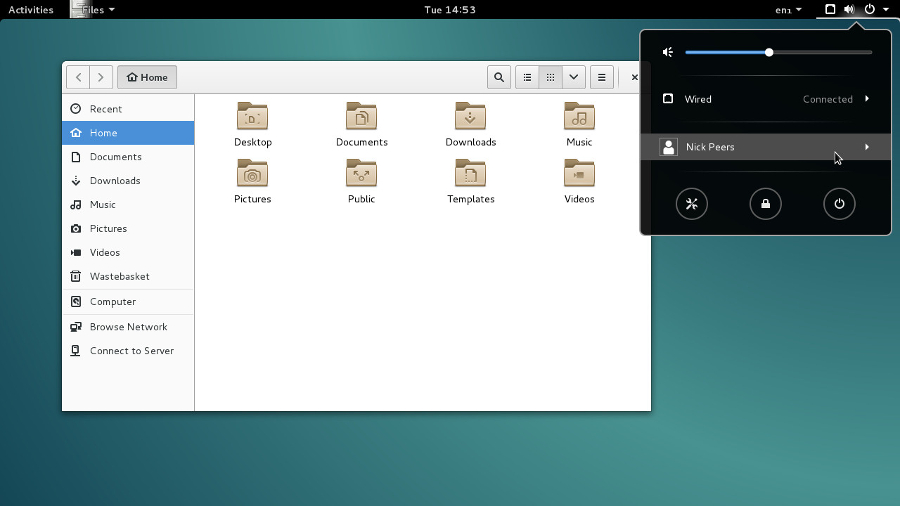
Debian
Debian is extremely stable, and this makes it ideal for servers. Its stability rests on the fact that the OS ships older packages, which can make it unsuitable for desktop users.
That said, you can easily use the unstable repository if you want to be on the bleeding-edge. In fact, each of the three official Debian repositories have inspired several other distros. With Debian, you can run the same distro across many different architectures, as it supports i386, SPARC, AMD64, PowerPC, MIPS, ARM and other platforms.
Almost all software packages provide binaries for Debian, so you're unlikely to have any installation woes.
Verdict: 4/5

Arch
Arch doesn't believe in hiding the internal workings of the system. Like Gentoo, it's great if you wish to learn what makes a Linux distro tick. But despite their similarities, Arch provides a somewhat simpler way of building your system. You don't have to spend precious hours maintaining and grooming the system, as you do with Gentoo.
With its minimalistic philosophy, Arch stands in contrast to most other distros that compete to be the most feature-rich and beautiful. Other than a core system, which enables you to install additional packages, Arch makes no assumption about the kind of system you want, and allows users to mould the distro.
Building the distro from the ground-up results in a much speedier system. Like Slackware, Arch provides software packages from upstream without any modifications.
Verdict: 5/5
Test 4: Release schedule
Not that a power user cares anyway, part two

There are three popular development methodologies to which Linux distributions typically adhere – fixed schedule, fixed feature and rolling release. The fixed schedule, as followed by Fedora, involves pushing out a new release every six months. Debian deploys a new major release roughly every two years.
These distros, more often than not, are drastically different from one another. Switching from one release to the next thus involves a fresh install, or at least a major upgrade. This is more time-consuming and painstaking than a rolling release.
Next, we have the feature release model, as followed by Slackware. Here, instead of announcing a date for the next release, the distro is released when it's good and ready. The project decides on a number of features it wishes to implement in the next release and works towards incorporating all of these into this version. The new distribution is only released when all of these features have been added. The current version – 14.2 – was released in mid-2016 after a three year hiatus.
Finally we have the rolling release cycle. This practice is followed by Arch and Gentoo. These distros, instead of a full-sized release, offer a small, minimal distro that you can use to install the base system. You then install the latest updates of everything else that you need over the internet. With the very involved installation procedures that these distros require, the rolling release offers an install-and-forget way of working. This is a feature that you can't possibly dislike.
Verdict
Slackware: 4/5
Fedora: 3/5
Debian: 3/5
Arch: 5/5
Gentoo: 5/5
Test 5: Documentation
Because even a power user may need to RTFM

From installation, to desktop environment, to package management, Linux distros can sometimes change the status quo without warning. When this happens, the project's documentation and a helpful community can make the difference between a fatal kernel panic and a smooth-running system.
Thankfully, all the distros in this roundup boast a large repository of helpful documentation. Some, like Debian and Fedora, have been the subject of detailed books which describe setting them up for home use or as servers. As both distros are so popular, you can also usually find the answers you need online using a search engine.
Gentoo and Arch, as you might expect given their relative complexity, offer the most extensive documentation. This tends to detail even the most basic of technologies, such as configuring the Ethernet interface or the Xinitrc and fstab files. This is especially needed for such distros because of their different way of doing things. Familiarity with any Linux distro can prepare you for just about all others, but Gentoo and Arch are so different that without proper documentation, even a seasoned Linux user might lose his or her footing.
All the distros are blessed with active communities, which you can engage with via mailing lists, forum boards and IRC. Additionally, on their websites, Slackware and Debian provide a list of companies/individual consultants you can contact for technical support.
Verdict
Slackware: 4/5
Fedora: 4/5
Debian: 4/5
Arch: 5/5
Gentoo: 5/5
Test 6: Package management
Tools, repositories and happy customers

On Arch, you can use the Pacman package manager to install applications. Pacman uses compressed files, or tarballs, as a package format. It works by syncing the local packages with the server. Pacman supports dependency resolution and can download and install packages with a single command. The /etc/pacman.conf file contains a list of repositories.
In addition to the built-in repository, there's also the Arch User Repository (AUR), which is driven and maintained by Arch users. Users can vote on the packages in the AUR. If a package gets enough votes and has a compatible licence, its pushed into the official repositories.
Like Arch, Gentoo doesn't provide any default packages, but makes installing apps a breeze thanks to Portage, which is frequently identified as one of the best package management systems on Linux.
Emerge is a command line interface to the Portage system and, as with Pacman, you can use it to install, remove, upgrade and query packages. That said, you may have to do some fiddling, adjusting the USE flags or using package.mask before you can install packages. This is a tedious process, especially for beginners. The reliance on USE flags to define what packages you want or don't want on your machine gives Gentoo an edge over the others in terms of speed. The package management systems on other distros also seem to be slower than Portage.
Fedora is the home of the yum package manager. It offers several graphical frontends for you to manage packages, none of which are quite as good as the available third-party solutions. Yum relies on the rpm package format, which is fairly similar across Red Hat distros. This allows you to tap into many different third-party repositories. You will have to configure these repositories if you wish to install multimedia codecs and plugins, as a stock Fedora installation doesn't play many media file formats.
Debian's package management systems, APT and dpkg, need no introduction. Both of these are like Clint Eastwood – they continue to deliver outstanding performances year after year. Debian allows you to configure several other repositories, such as non-free and contrib, which contain packages that don't gel with the very strict Debian Free Software Guidelines. As with Pacman and yum, you can use APT to install local packages and use the repositories to resolve dependencies.
Unlike the other distros, Slackware doesn't offer a single full-featured tool for package management. Instead, you have a separate tool to install, update and remove packages. As Slackware uses source tarballs as packages, there's also a tool to convert rpm packages to tar.gz packages.
If you're willing to sacrifice a few features, you can use the pkgtool utility to manage packages. This tool allows you to install and remove packages only.
Verdict
Slackware: 2/5
Fedora: 4/5
Debian: 4/5
Arch: 5/5
Gentoo: 5/5
Test 7: Fun quotient
Let's put a smile on that face

Our whole reason for the selection of these distros is that they offer a chance for Linux users to go over and beyond what they are normally used to doing. There’s a lot of mucking about with files such as /etc/fstab, setting up hostnames and configuring network interfaces with Arch and Gentoo. This is all done using command lines tools, too!
These are generally processes that almost all Linux distros outgrew by the time we entered the 21st century. Their insistence on doing some things the old-fashioned way is not what makes them special, rather, it's the fact that this gives you the chance to learn the many things that modern distros take for granted.
Fedora has a lot to offer if you're interested in being at the bleeding-edge of Linux development. If you've never ventured beyond newbie-friendly distros, such as Ubuntu and Mint, it provides the perfect starting point on your way to achieving power user status.
Slackware and Debian are for more seasoned Linux users, who are willing to move towards more difficult things but still want enough familiarity to continue their learning. These distros give you the choice of working with the command line, as opposed to the graphical interface, for any number of routine tasks.
Finally, we have Arch and Gentoo. These are for adventurous souls who are ready to learn a completely different way of working. Both operating systems will introduce you to the core of Linux in a way no other distro will. Forget graphical interfaces which obfuscate configuration files – with these two distros, you are forced to spend time with files you probably didn't know existed!
Verdict
Slackware: 4/5
Fedora: 3/5
Debian: 3/5
Arch: 5/5
Gentoo: 5/5
The verdict
The only area where Gentoo and Arch falter is with their default packages or lack thereof. We spent a lot of time debating whether we should award them five stars each. This is because by not providing any default packages they offer you much greater control and the ability to design a distro specifically for your particular needs. This degree of control is the hallmark of a distro suited to power users.
As we deducted points from both distros for this reason, we had to be equally harsh when scoring other distros in the documentation and package management sections.
This is why Debian and Fedora only managed four stars each in these two sections, despite offering detailed documentation and excellent package management tools. Even though we couldn't find any fault in APT or yum, Arch's Pacman and Gentoo's Portage system fare better because of their level of sophistication and elegance.
Debian and Slackware are an ideal starting point for would-be power users, and give you an idea of how configurable and flexible Linux systems can be.
Arch versus Gentoo
We were tempted to award first place to Arch because it's easier to install and doesn't require management of USE flags before installing packages. But the real test here is the level of control the distros offer to help you mould the system to your exact specifications.
Gentoo offers extremely fine control. It allows you to fine-tune the kernel during installation, so that you can remove the features you don't want. You don't get much more configurable than that.
The USE flags which let you prepare the system for all the packages you wish to install (or not) are a really novel feature. They allow you to specify the options and features with which Portage installs packages. This helps you cut down dependencies, package size, and compile results in a faster and leaner system. This is why Gentoo is so much faster in comparison to the other distros.

Final ranking
1st: Gentoo: 5/5
2nd: Arch: 5/5
3rd: Slackware: 4/5
4th: Debian: 4/5
5th: Fedora: 3/5
Also consider...
KDE has long been a favourite with power users because of all the configuration options it offers. By extension, all distros using KDE can be modified in the same way, so are suitable for power users. You can try the likes of OpenSUSE or Chakra Linux to get a taste of KDE's flexibility. These are both built around KDE itself, as opposed to the KDE-based spins of other popular distros you might come across.
We've tried to limit our selection to distros that not only allow you greater control in configuring the system, but are also fun to use. The distros in our list are different from all other modern Linux distros in almost all respects, be it installation or package management. Also, they are great for familiarising yourself with the internal workings of Linux, and teaching you things that you wouldn't be aware of if you used other distros.
For this reason, it's difficult to recommend any other distro. If you've already mastered Gentoo and Arch, or are ready for even more of a challenge, you can try Linux From Scratch. LFS is the name of both a book and installation and as the name suggests, it shows you how to build your own Linux system entirely from source code. Unlike Gentoo and Arch, which at least provide a working base system, with LFS you have to do all the work by yourself.
from blogger-2 http://ift.tt/2liIBlN
via
IFTTT