Linux is no longer an obscure operating system only installed on email servers and tech boffin’s laptops – rather it has become a flexible and powerful alternative to paid-for operating systems like Windows and macOS.
Even IT professionals who routinely use Microsoft and Apple products in the workplace can benefit from a basic knowledge of Linux commands, given its prevalence on servers and the fact it's available to download free of charge.
In this article, we’re going to list 10 of the best courses offered by various training providers, all of which are designed to familiarise you with Linux. Some of these are self-guided and can be completed in a few days whereas others can only be undertaken in a classroom, or over a period of weeks.
Wherever possible, we have tried to find courses which are suitable for newcomers to Linux and offer the best possible value-for-money. So forge on and take a look at the various options here – you’ll almost certainly find something suitable which meets your needs in terms of an introduction to Linux.

Udemy is an online learning platform for those willing to develop their professional skills. And what better way to do this than with Jason Cannon's Linux for Beginners course.
As the course is offered on the Udemy platform, you benefit from a detailed course overview and can find out a little bit more about your instructor.
The only course requirements are basic IT literacy and a willingness to learn. Linux for Beginners also covers setting up Linux in a virtual machine, so you can experiment without interfering with your current system setup.
The course is delivered via a series of self-paced online videos which take around six hours to complete. Linux for Beginners covers all the basics and another major boon is that it’s a highly inexpensive option.
The course is usually £95 - but only £10.99 when you click through from this article!

The Linux Academy is an online platform offering access to dozens of Linux-related courses. Registration requires a valid credit card and will give you a free 7-day trial to take any Linux Academy course including Linux Essentials. After this your card is billed $449 (£315) per year.
That’s very expensive if you only want to take this course, although as Linux Essentials can be completed in around six hours, you could undertake it during the 7-day trial period, then cancel your subscription.
The course is authored and delivered by systems engineer Kenny Armstrong who narrates the 66 videos over five main topic areas. The stated aim is to give you a basic knowledge of Linux-compatible hardware, the concepts behind open source, as well as looking at how to navigate the Linux desktop and command line.
You can even connect to the Linux Academy's servers to do practice exercises, although this may be tricky for someone with no experience of networking.

The Lynda.com platform, which is owned by business networking website LinkedIn, hosts dozens of Linux-related courses including this one, which has the full title of Linux Foundation Certified System: Essential Commands (Ubuntu).
The course focuses on mastery of the basic commands involving administration of the Ubuntu OS, one of the most popular flavours of Linux. Essential Commands (Ubuntu) is authored by Scott Simpson, who has also designed a number of Linux-related courses.
To access this course, you must first subscribe to Lynda. There's a basic and premium price plan – premium subscribers can store course materials offline, as well as download practice materials. Whichever option you choose, there's a 30-day free trial.
The course focuses specifically on Ubuntu, which is wise as it's one of the most popular distributions for beginners, and this focus allows for a greater level of detail than the more generic courses we've looked at. This said, some of the instructions are a little vague in places, such as the part dedicated to setting up Ubuntu in a virtual machine.

The Linux Professional Institute (LPI) provides accredited certification for IT professionals who want to master Linux. The LPIC-1 course is the first step to proving you can administer Linux systems.
Firebrand’s course is different in that unlike other Linux training, you pay to stay at an exam centre for an intense six day period, at the end of which you’ll take the exam. Learning is classroom-based with a dedicated instructor and lessons which last 12 hours a day.
Your accommodation, meals, tuition, study materials and certificates are included in the fee, which explains why it's so high. Firebrand also offers a chance to resit the course free of charge if you fail the first time round, though you need to cover accommodation and other expenses.
Although the Firebrand website doesn't detail the exact LPIC-1 syllabus, you can find details of this on the LPI website. The course itself is divided into three parts, covering system architecture, the Linux boot process, and finally booting to the console.

CBT Nuggets is an online learning platform hosting dozens of training courses from big players like Cisco. Payment of a monthly fee gives you access to all CBT courses – plus there's also a free 7-day trial to give the system a whirl.
There are no prerequisites for tackling the Ubuntu Linux course, although if you're entirely unfamiliar with Linux, you're probably best off doing the Linux Essentials course which can also be accessed on the CBT platform.
Unlike other training providers CBT also allows you to watch training videos on its mobile app, which is available for Apple, Amazon and Android devices.
Topic areas include initial setup, some basic Linux commands, and a look at networking. There's even a dedicated section on securing Linux.
The instructor has a wonderful flair for making boring concepts entertaining. On one occasion he uses his video lecture tool to draw a picture of a puppy as he launches into a detailed diatribe on software repositories.
If you are willing to pay the subscription fee for CBT Nuggets, there are further training courses you can take for Linux and other platforms.

Red Hat Enterprise Linux (often shortened to RHEL) is a commercially developed version of Linux mainly used in big businesses. Red Hat offers comprehensive training courses for those interested in becoming a Red Hat Certified Systems Administrator.
Red Hat System Administration part one is the initial step in this journey and is designed for those who may be familiar with Linux, but haven't used it in depth. Unlike other training providers, Red Hat offers a variety of ways to undertake the course at different costs.
For instance, you can opt to take it online over 90 days for £1,862 ($2,515). Alternatively you can train via a remote classroom for £2,190 ($2,960). These prices include VAT. Red Hat even hosts on-site training over five days if you're near one of its centres.
The training is regularly punctuated with practical exercises which test your knowledge. Each exercise will tell you whether to access your 'server' or 'desktop' virtual machine, both of which are set up for you, so you can start training right away.
This training course has been devised by the very same company that developed Red Hat Enterprise Linux, an obvious strong point because it means that all course materials come straight from the horse's mouth.

The Linux Foundation offers a number of online courses via the edX platform including this Introduction to Linux. One very attractive feature of these courses is that they are free to take, although there is an additional fee of $99 (£75) if you want a formal 'certificate of completion'.
Introduction to Linux has been prepared by Jerry Cooperstein, the Training Program Director for the Linux Foundation, and there's even a short welcome message from the creator of the Linux kernel, Linus Torvalds himself; so it's safe to say you're in good hands.
The course is designed as a series of learning videos to help people who have basic IT skills to become familiar with Linux, both using a graphical interface and the command line.
Introduction to Linux is more than just text and videos, however. There are a number of ‘try it yourself’ activities, too, which allow you to perform tasks such as working with files.
Although the images and diagrams used in the videos are rather simplistic, this course is very popular on edX (being rated at 4/5 stars) and is an excellent way to familiarise yourself with the essentials of Linux.

QA has been around for 30 years and offers a tremendous amount of courses for professionals to gain certification and new skills. Its website includes eight Linux courses, including Linux System Fundamentals, which is aimed at IT pros with little or no experience of the OS.
All training is guided by an instructor at one of the QA training centres around the UK, or alternatively you can remotely attend a course. After contacting QA for clarification, we found the course fee is the same, regardless of which method you choose. At the time of writing, however, the 'Attend from Anywhere' option is currently unavailable for this course.
Linux System Fundamentals lives up to its name in that the course focuses strongly on helping you master the Linux command line. The desktop environment and graphical editors are discussed towards the end of the training, however. This means it's truly cross-platform, as you can use whichever Linux distribution you prefer to train with.

Reed.co.uk is best known as a recruitment website, but it also hosts a number of online courses including Ubuntu Linux for Beginners. These are in fact designed by third parties, as is the case with this course which comes from the good people at Skill Success.
Ubuntu Linux for Beginners is available as a series of video lectures, allowing you to learn at your own pace. The training itself is divided into 11 topics, covering areas such as installing Ubuntu on a virtual machine, getting started with the Ubuntu desktop and command line, setting up your own web server, basic programming and connecting via SSH.
Some of the sections are overly detailed and not really suitable for beginners to Linux, but you can always skip past these and return to them at a later date. The course currently offers excellent value-for-money, although note that the heavy discount seen at the time of writing isn’t always available (although the good news is it seems to be a recurring affair).

VTC is an online learning platform specifically geared to help trainees improve their software skills. The Introduction to Linux course is designed to welcome newcomers to Linux and provide them with some basic knowledge of the operating system.
Unlike many of the other courses we’ve looked at, this one offers the first three chapters free of charge to visitors. This represents an excellent sneak preview and allows you to become accustomed to navigating the course outline.
After the third chapter, you can choose to pay a one-time fee of $39 (£30) to access the rest of the course online, or for an additional $39 (£30), you can download the entire course for offline viewing.
Introduction to Linux covers basic knowledge such as using the command line, hardware, networking and the X Window manager.
The course overview itself is easy to navigate and you can go back and replay videos as you wish. There's no section provided on the web page for taking notes, though, so you'll need your own text editor for this.
from blogger-2 http://ift.tt/2rOwrqj
via
IFTTT
 Fresh from toppling Intel as the planet’s biggest seller of chipsets, Samsung has confirmed that it has begun manufacturing ASIC chips which are used to mine bitcoin, ether and other cryptocurrencies. “Samsung’s foundry business is currently engaged in the manufacturing of cryptocurrency mining chips. However we are unable to disclose further details regarding our…
Fresh from toppling Intel as the planet’s biggest seller of chipsets, Samsung has confirmed that it has begun manufacturing ASIC chips which are used to mine bitcoin, ether and other cryptocurrencies. “Samsung’s foundry business is currently engaged in the manufacturing of cryptocurrency mining chips. However we are unable to disclose further details regarding our…  Samsung has ended Intel’s 25-year run as the world’s biggest seller of chipsets after it posted its 2017 end of year financials. The Korean tech giant’s chipset division — which has long been its biggest hitter — grossed total revenue of $69 billion in 2017, eclipsing the $62.8 billion Intel reported for last year. That was a record year for Intel — and…
Samsung has ended Intel’s 25-year run as the world’s biggest seller of chipsets after it posted its 2017 end of year financials. The Korean tech giant’s chipset division — which has long been its biggest hitter — grossed total revenue of $69 billion in 2017, eclipsing the $62.8 billion Intel reported for last year. That was a record year for Intel — and… 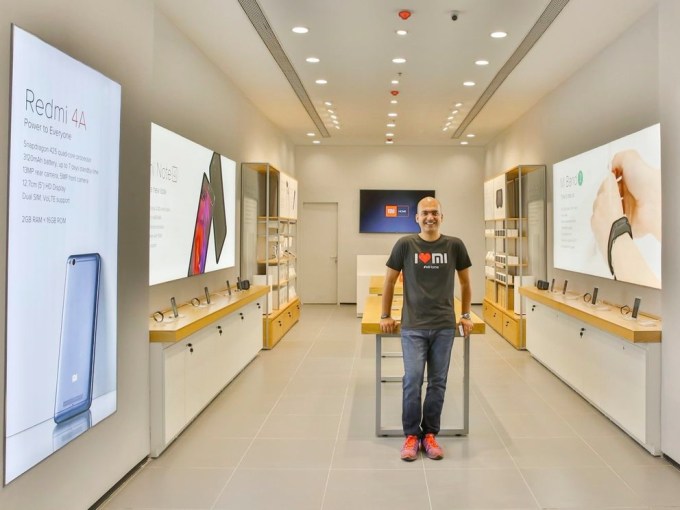 Xiaomi couldn’t have wished for better timing of two reports that claim it has toppled Samsung to become India’s top-selling smartphone company. The Chinese firm, which is reportedly on a roadshow ahead of an IPO that could value it as high as $100 billion, is said to have beaten Samsung’s sales efforts in India, the world’s second-largest smartphone market behind…
Xiaomi couldn’t have wished for better timing of two reports that claim it has toppled Samsung to become India’s top-selling smartphone company. The Chinese firm, which is reportedly on a roadshow ahead of an IPO that could value it as high as $100 billion, is said to have beaten Samsung’s sales efforts in India, the world’s second-largest smartphone market behind…